How to Add Caption In Shorts Video
How to Make Caption ?
· Open Pixellab
In Pixellab first you have to Set Background As transparent background and now click on three dots and select image size and select Caption size You wants to choose , write your video caption like “ Virat Kohli Facts " .
· Choose Font
After writing your caption you have to choose a attractive font if you don’t have a attractive font so you directly download the font that I used in my video.
· Placement Of Caption
After writing the caption and choosing a best font then you have to place it at the top of the frame.
· Choose Colour
Then you have to select the colour of the caption for making it attractive you have to choose two colours like red & white or other colour combinations You can search on google for color combination.
· Save It From Pixellab
· Open Kinemaster
After all process in Pixellab you have to open kinemaster and from there you have to select the Pixellab caption file after exporting it in kinemaster set it properly to the Video frame
· Save It From Kinemaster
All done save it from kinemaster and now you can upload it anywhere in your social media handles like YouTube, Instagram Reels, Facebook etc.
Video Tutorial :
All Steps are done Now finally Your caption is ready for boom, Make your video editing very good and attractive then definitely Your videos got more views. For Video editing You can visit our more Article that helps you In Video Editing. Please Share our Website with your friends and subscribe it for Get new Post In Future.











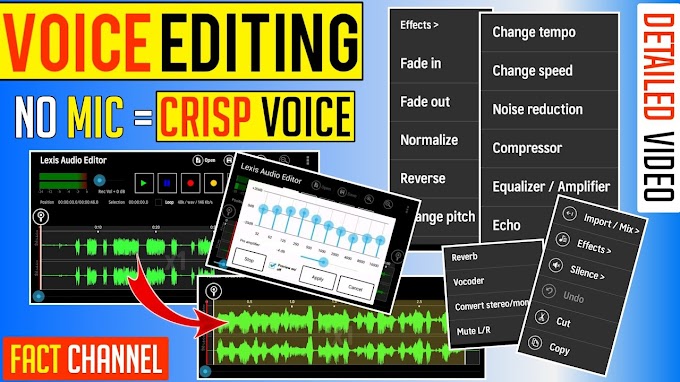

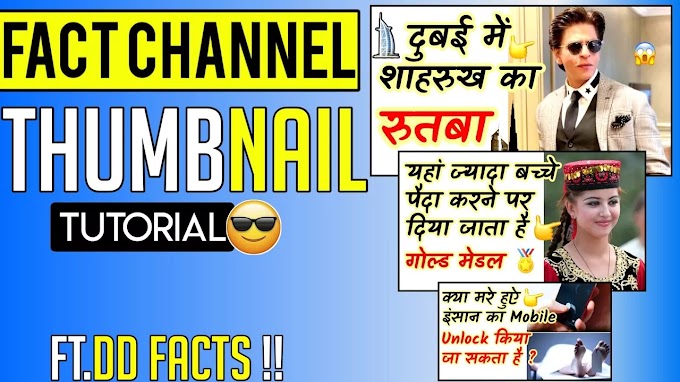


please don't span in comments